Menus
In the Menu + Actions dialog the application navigation will be defined: desktops, buttons, ribbons, floating action buttons, toolbars, functions.
There are two different tabs:
Menu Structure: Shows all the menus and menu items. The menu structure defines the place where you can find specific menu functions.
Menu Function: Gives direct access to the functions of a menu item. Menu functions defines what should be done when executing a functionality within a menu structure.
Menu Structure
The Menu Structure tab defines the location
Within the tab Menu Structure you can search for every existing menu function. Opening an entry from this view opens the Menu Structure windows and display the respective position of the entry.
If you want to open the menu structure of an whole application enable the Show root menus checkbox within the panel header menu of the menu structure grid and choose the application you want (e.g. sports).
There are different kinds of menus within Build.one:
Desktops
Toolbars
Floating Action Button (FAB)
Buttons
Each type of menu has an own path, where items can be created, arranged and configured.
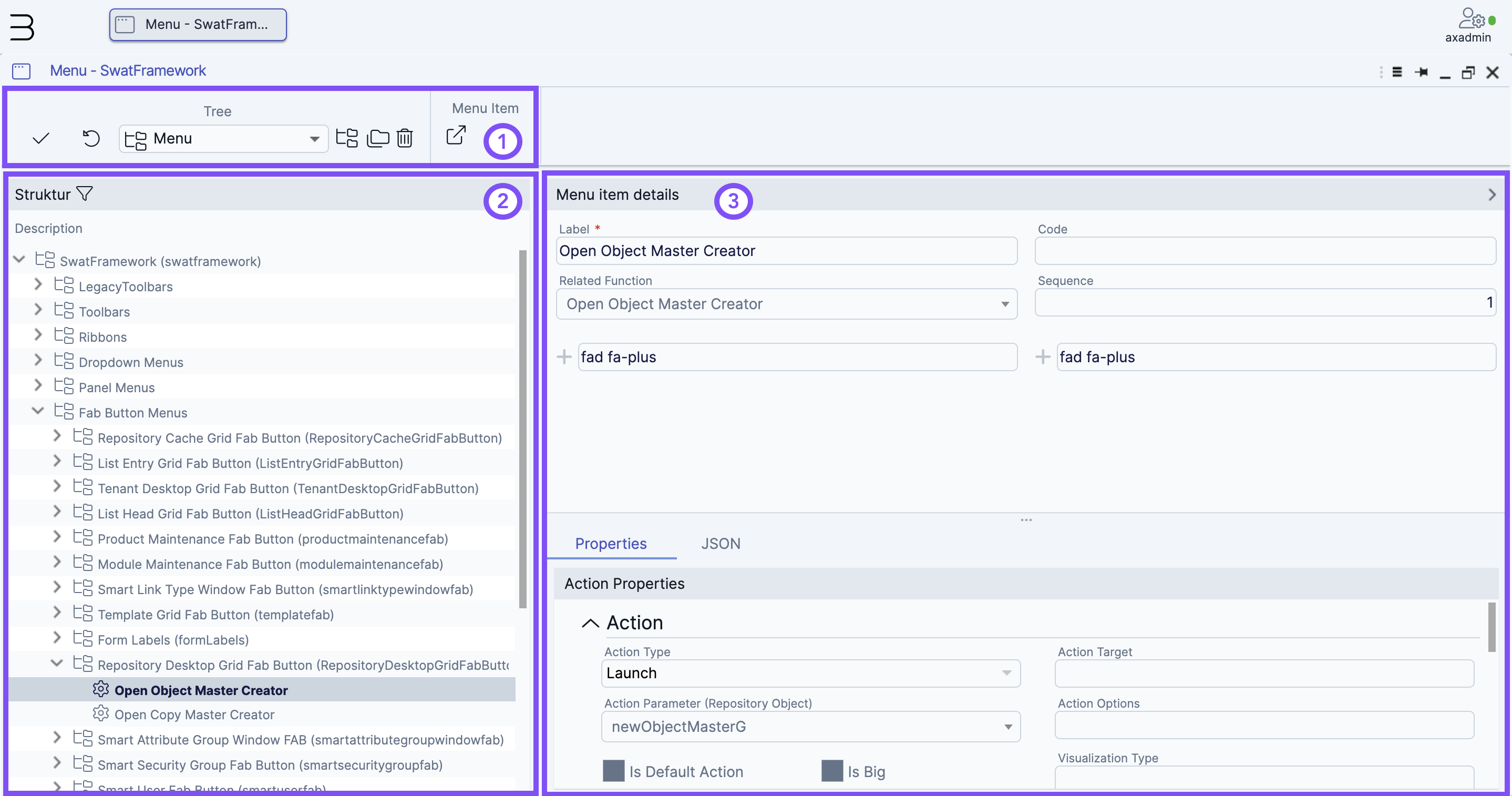
The Ribbon for the functionalities needed to manage the menu structures:
Save, undo and delete items.
Add new items (of different types) as parent or child nodes.
A tree structure of all the menus and items.
Details and properties of a specific entry which depends on the type of the chosen entry in the tree structure.
Menu Function
The Menu Function gives direct access to the function of a menu and its properties. With the menu function you define the actual functionality which will be used within a specific button, desktop or toolbar record.
In the Menu Function tab you can search for all existing functions. When selecting a specific function the information of where it is used is displayed at the bottom.
Use the New or Copy functionalities at the top to create new functions or change existing ones.
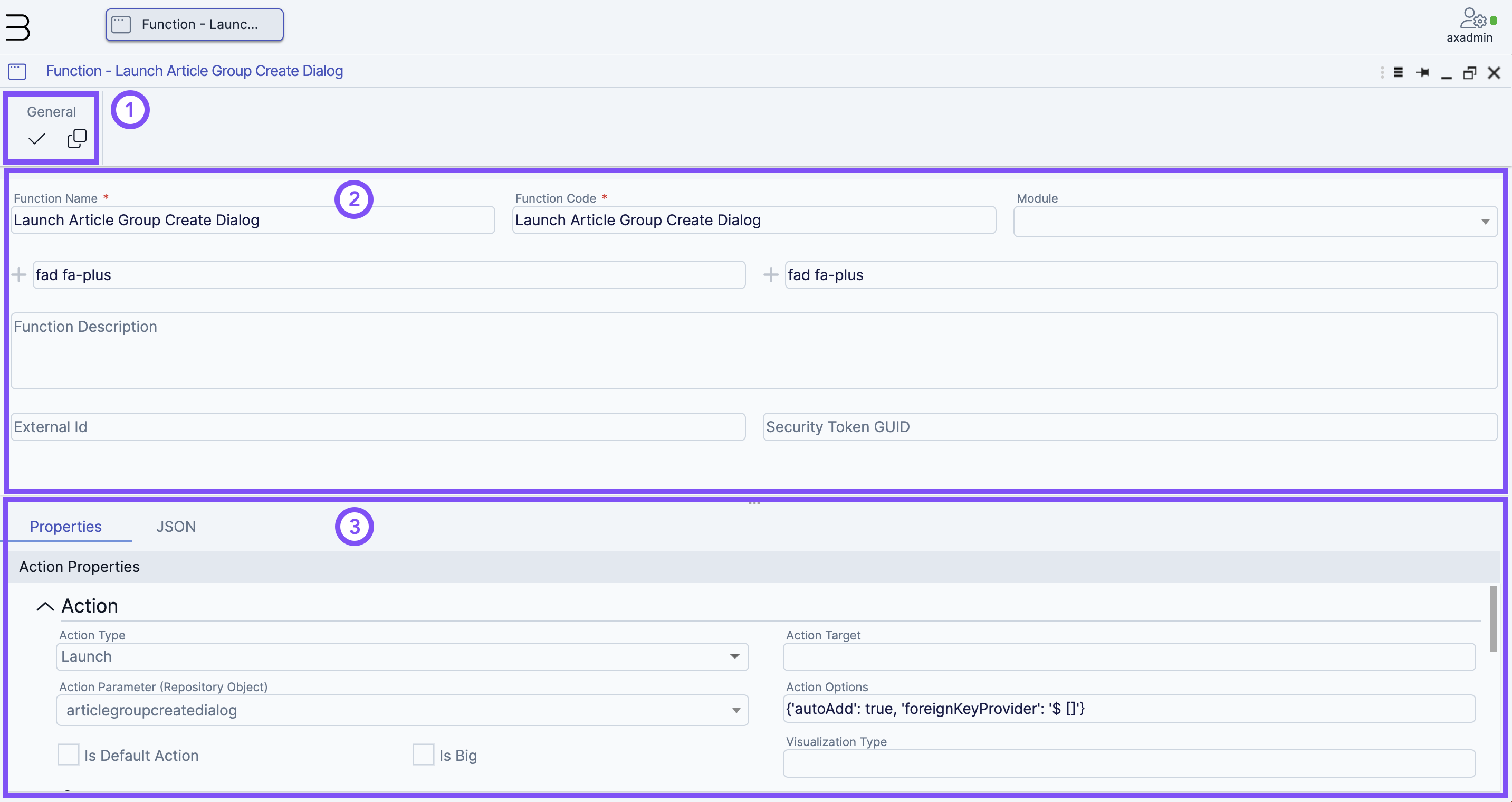
The Menu Function details screen consists of:
The Ribbon for the functionalities needed to save or copy
Descriptive information of the menu function
Function Name: The name must be unique.
Function Code: must be unique and will be used in different context to relate the function
Module: for grouping different functions
Small and large function images: Select an icon for different use cases like desktop icon, small and big ribbon buttons etc..
Functional description
External ID: for specific integration use cases
Security Token GUID: With this attribute it is possible to control access
Details and its properties of the menu function which depends on the type of it.
Use menu structures and functions
Depending on the type and the use case the implementation differs. See the following