Repository and Objects
All existing objects are stored in the Build.One repository.
Objects can be grids (SwatGrid), forms (SwatForm), screens (SwatWindow or SwatFrame) or many more. For further information see Object Types. They are stored in the Build.One repository as data, so they can also be stored in the Git repository together with the created logic and code.
There are different object-type dependent views on the Build.One repository:
For the Screens desktop, the corresponding objects of the repository are displayed in the List of Screens
For the Form desktop in the List of Forms
For each of the desktops Card View, Grids, Ribbon, Toolbars or Others the corresponding objects are displayed in a List of repository objects.
In those lists, objects can be created, maintained or deleted.
There are already predefined empty or standard objects that are frequently used available in the repository. They are indicated with the prefix 'SimpleSwat'.
List of Screens and List of Forms
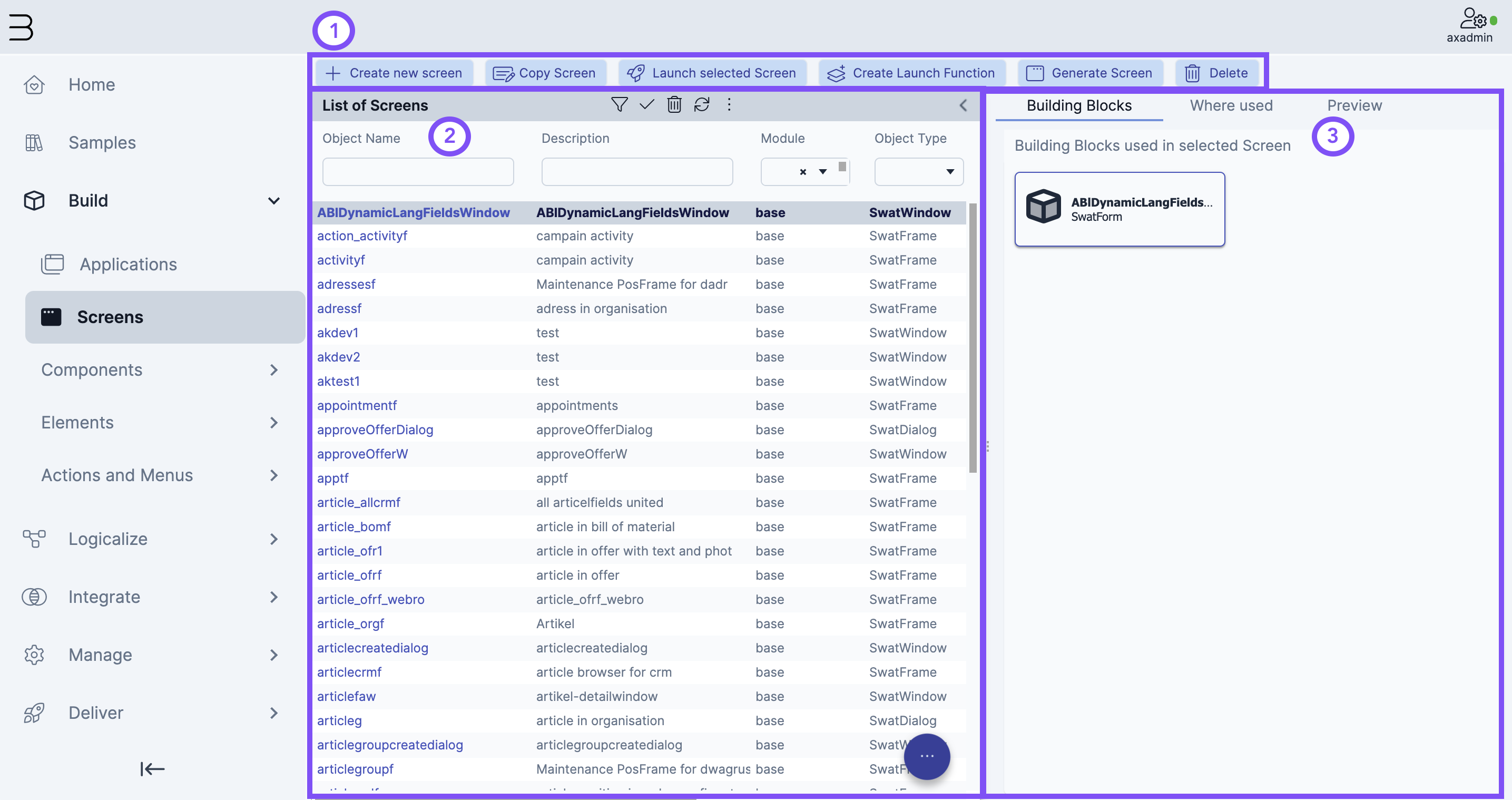
The menu offers various possibilities for action, like creating a new screen (or form) or copying an existing screen (or form).
The List of Screens (or List of Forms) shows a list of all objects. Objects can be searched and filtered for. To open an object, click on the object name.
This area shows for selected object which building blocks have been used, where it is used (e.g. as part of another object) or a preview of it.
List of repository object
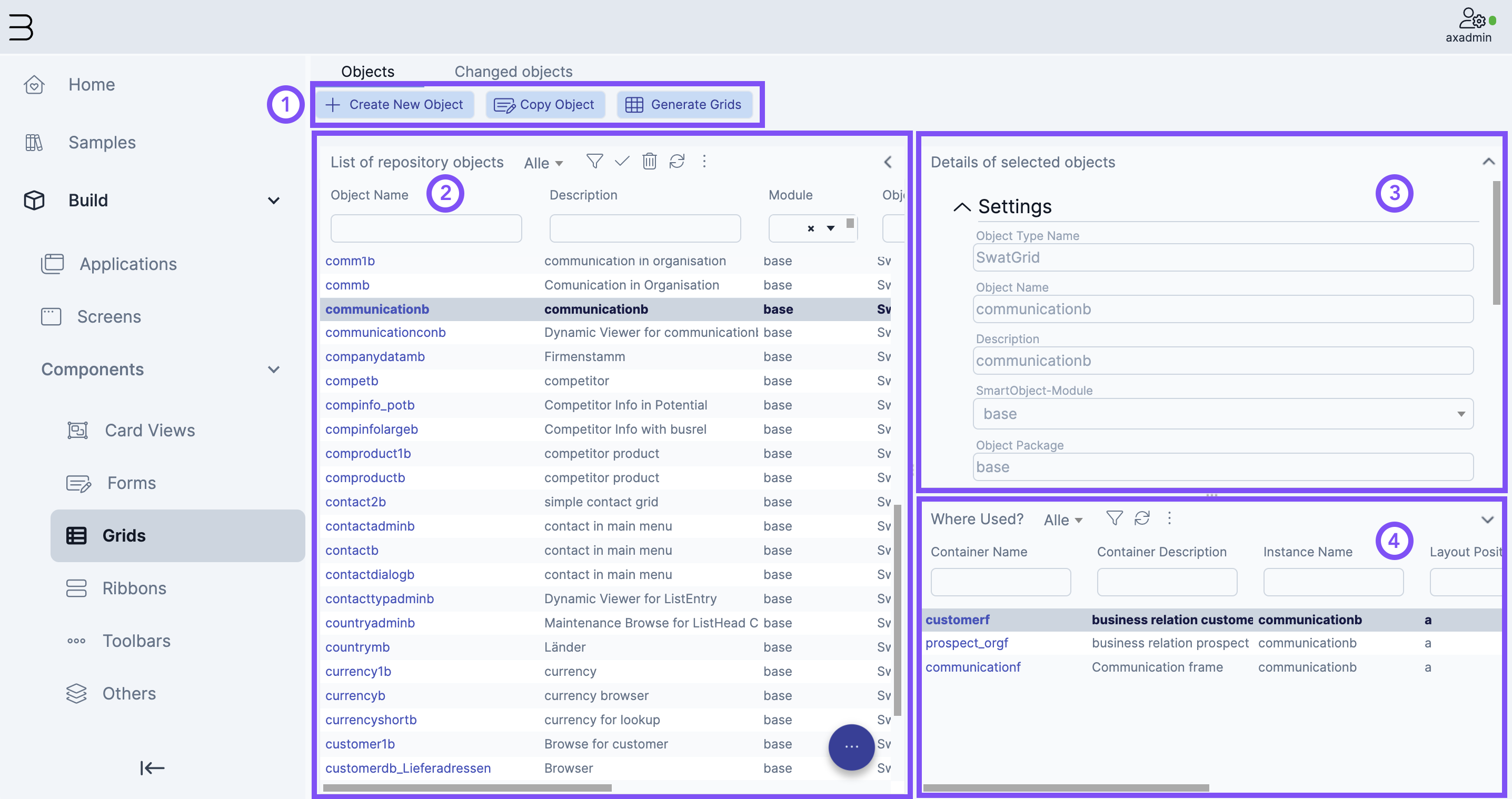
The menu offers various possibilities for actions, like creating a new object or copying an existing object.
The List of repository objects shows a list of all objects. Objects can be searched and filtered for. To open an object, click on the object name.
This area shows an overview of the selected object.
This area shows where the selected object is used (e.g. as part of another object).
In any List of repository objects click the ... floating action button.
Click the + plus button.
The Object Master Creator dialog is opened.
On the left side
Enter a name of your choice.
Enter a description.
Assign it to a smart module.
Note
Modules must be predefined.
Click Create new on the right-hand side of the desktop and search the type of the object you want to create. If you want to copy an existing object switch to the Copy existing one tab.